Extracted from “The Star – 8th October 2013”
Raise your hand if you’re on Twitter, have a Facebook account, +1 on Google+, upload photos to Instagram and pin on Pinterest.
Good. I see lots of hands.
Now how many of you are on Flipboard and are using the platform to create magazines?
I still see a decent number of hands. But as someone who uses Flipboard every day, I want to make sure you are getting the most out of it. So for the next several hundred words, I’m going to share my tips and tricks for creating awesome content on Flipboard.
- First things first: What is Flipboard? The company bills itself as “your social magazine. Use it to collect content from other social media and websites and curate it into a magazine format you “flip” through. It’s available for iPad, iPhone, Android, Kindle Fire and Nook. You can also use a web browser to collect and edit content. Once you have an account and you’re up and running, you can go to the editor page (editor.flipboard.com) to control preferences and make changes on the Web.
- Magazines can be public or private. All of mine are public, but you could use a private magazine to build up content before you re ready to share it with the world. Or you could use a private one to create a gift guide of sorts, not all that different form a private board on Pinterest. And you can go back and forth between public and private when necessary.
- Why Flipboard? Why not just collect my tweets or save to bookmarks in my browser? With Flipboard, you can create a magazine call Social Media and flip content into it that you can share with others. I do that with all of these So Social columns, and you can find it here. And you can still share that magazine with all your favourite social networks.
- The “subscribe” button is powerful. You use this button to add a magazine to your Flipboard. That means you get the update as soon as it happens. And you can and are encouraged to flip content from that magazine into magazines of your own. Think of that as the equiipvalent of a retweet. Flipboard will keep track of how many readers you have, how many page flips and how many articles.
- Gathering magazine content is pretty easy. Click on the + button from within Flipboard when you see something you’d like to add to your magazine. Or, add the Flip It bookmarket to your browser to grab content directly from the Web. You can also add your own content too directly from your most used social networks.
- You control the cover of your magazine. From within Flipboard, just click promote to cover. My pro tip: Change the cover as often as possible. You wouldn’t buy a magazine with the same cover from your corner newsstand, right? You’d just assume it was old. The more colourful and eye-grabbing, the better.
- What’s your name? Think about what you want to call your magazine. Remember that sometimes simple is best and encourages others to find it.
- Categories count. Make sure you add yours to the correct category so people can find it when they search. And Flipboard spotlights their favourites from readers, so you never know when someone will find yours.
- Need a few ideas? I recommend starting at the community section: flipboard.com/community. Here, you’ll find some suggestions, community guidelines and magazine basics and tutorials. I can tell you from copious amounts of trial and error that four topics that work very well are photos, recipes, technology and news stories.
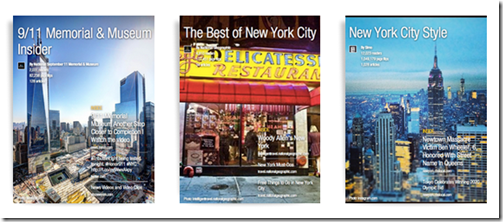
No comments:
Post a Comment